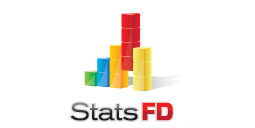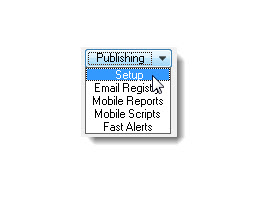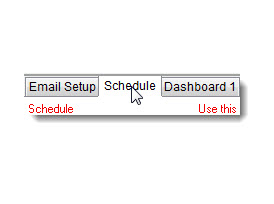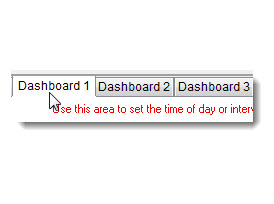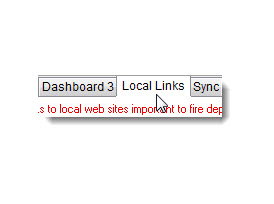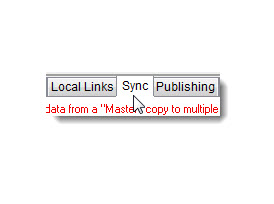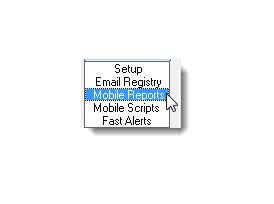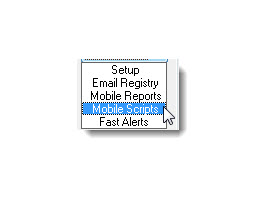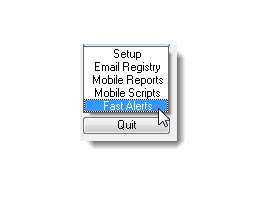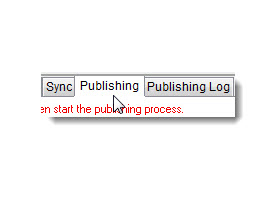-
1. Setup Email Addresses
StatsFD has an email address that's used to send emails and text messages to any recipient you designate.
view now » -
2. Set the Schedule
Publishing operates on the schedule you set. Set a time for daily operations as well as the amount of time between "hourly" operations.
view now » -
3. Select Dashboard Elements
StatsFD allows you to select the pages you wish to display in the dashboard. You can select the pages in up to 3-different dashboards.
view now » -
4. Add Local Links
When StatsFD produces a web page, it gives you the ability to add links at the top of the page. Now you can access local links as you view stats.
view now » -
5. Setup Automatic Data Sync
When StatsFD goes "automatic" it can automatically sync NFIRS 5 and CAD data over your network.
view now » -
6. Creating Mobile Reports
StatsFD publishes a variety of reports called "Mobile Reports". Each report has been optimized to be viewed in mobile web browsers.
view now » -
7. Running Mobile Scripts
Mobile Scripts is like Mobile Reports only it allows more record selection flexibility. Run scripts for Incidents and Apparatus tables.
view now » -
8. Email & Text Fast Alerts
Fast Alerts are narrative performance alerts delivered automatically via email and text messagaing.
view now » -
9. Start the Publisher
Once you have setup all of your reports, it's time to start the automatic process that creates the reports you selected.
view now »
How to
Publish